How to Deploy SpringBoot Application on to (Serverless)AWS Fargate by pulling images from AWS ECR
- Subhasish Sahu
- May 17, 2020
- 2 min read
Updated: May 30, 2020

Pre - Requisite :
Java 1.8 ( or above)
Intellij Idea IDE
Docker
AWS Account
Docker HUB Account
Create a SpringBoot Application in Intellij IDE

Integrate Docker into your IDE
( For Installing Docker ToolBox ,please refer my previous blog : https://www.thesubhasishsahu.com/post/how-to-deploy-springboot-application-in-aws-ec2-instance-using-docker )


Connect to docker service



From Terminal, run : mvn clean install

Then "Build Image on Docker"


or
You can Build image as below :

Build successful :

Push Image



You can see the same image got uploaded to Docker Hub

Now the files are available in Docker Terminal also
Before Pushing

After Pushing

Now we need to push those images to AWS ECR, before that we need to create repo in ECR





Now using Docker ToolBox, we will push the image to ECR
First Step is to check if aws cli is available or not :
Command : aws --version

Get the IAM Access Key and Create New Access Key

Configure it with command : aws configure

Connect Docker with AWS ECR
Run the command : aws ecr get-login-password --region us-east-1 | docker login --username AWS --password-stdin <aws account id>.dkr.ecr.us-east-1.amazonaws.com

Create a Tag for the image newly build
Command : docker tag springboot_awsfargate:latest <aws account id>.dkr.ecr.us-east-1.amazonaws.com/springboot_awsfargate:latest

Push image to AWS ECR
Command : docker push <aws account id>.dkr.ecr.us-east-1.amazonaws.com/springboot_awsfargate:latest

Troubleshooting :
If you get below error

run docker-machine stop default and docker-machine start default

Image pushed to the repository and then click on Permissions to set the permission



Set Permission


The Permission will look something like this

Before creating cluster and running a task, lets create a new Security Group and VPC endpoints
To Create Security Group :




ECR requires two interface endpoints:
com.amazonaws.region.ecr.api
com.amazonaws.region.ecr.dkr






Endpoint successfully create and running

Goto Account Settings



Create a Cluster
GoTo ECS








View Cluster

Create Task:






Go Back to ECR and copy the URI

Paste it at the image* textbox





Give Permission to ecsTaskExecutionRole to read image from ECR

After the creation of task , we need to run the task





Create a Service





When you click on the Task,in the next page you will see a Network section ,take the Public IP and hit it in a browser

It means the code has been successfully deployed.Now put the rest of the resource path and you can the proper response from the springboot application




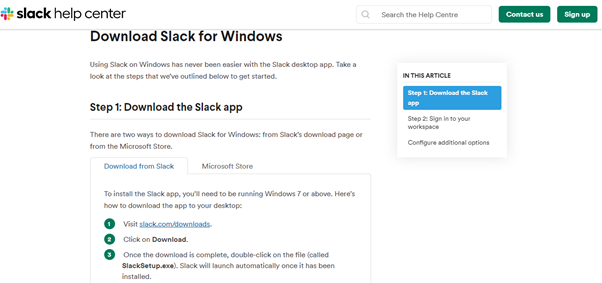


Comments