How to install Docker locally on Windows
- Subhasish Sahu
- Jun 14, 2020
- 3 min read
Updated: May 25, 2021
Pre - Requisite :
Docker ToolBox
Docker HUB Account
Lets install Docker locally on windows.

Or
If you are having Windows 10 (Home Edition), then you need to install an older version from ToolBox site.

Download and install


To run Dockers, your machine must have a 64-bit operating system running Windows 8 or higher. Additionally, you must make sure that virtualization is enabled on your machine.
Choose Start > Task Manager and navigate to the Performance tab. Under CPU you should see the following:

Once the Setup is completed, you will see below at
C:\Users\XYZ\AppData\Roaming\Microsoft\Windows\Start Menu\Programs\Docker

Double Click on “DOCKER QUICKSTART TERMINAL”



Type the docker run hello-world command and press RETURN. The command does some work for you, if everything runs well, the command’s output looks like this:

We need to note down the Docker IP assigned to this Container. We will access this IP to access the Applications installed inside Docker. To know the IP from the command prompt use command docker-machine ip.

Start Docker Service

Docker provides a command that will clean up any resources which is not associated with a container and are dangling in nature.
command : docker system prune

To remove any stopped containers and all unused images
command : docker system prune -a

To display/list all the images
command : docker images

To remove any image
command : docker rmi -f <image id >
If you see the below error(error response from daemon.....) then you have to use the -f (force) keyword
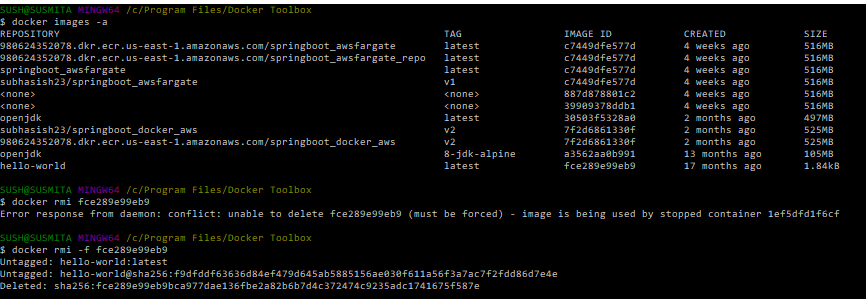
To stop a docker , first list all the container using
a) list container : docker ps -a or docker images
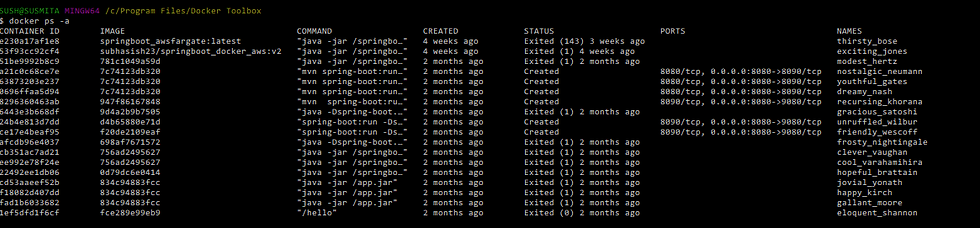
b) run any id/container : docker run <image id>
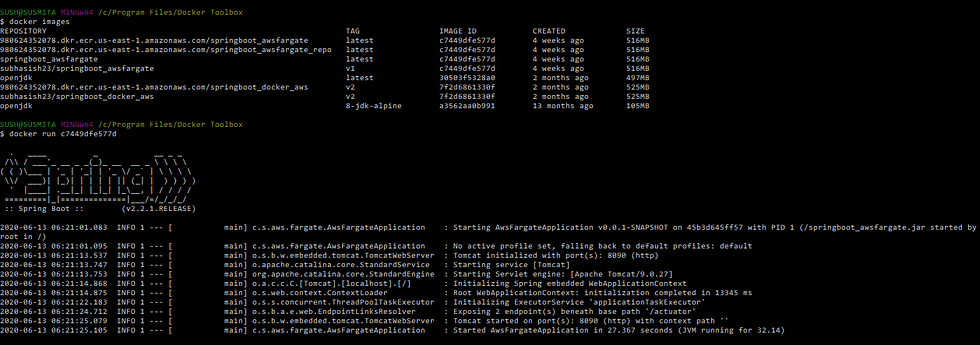
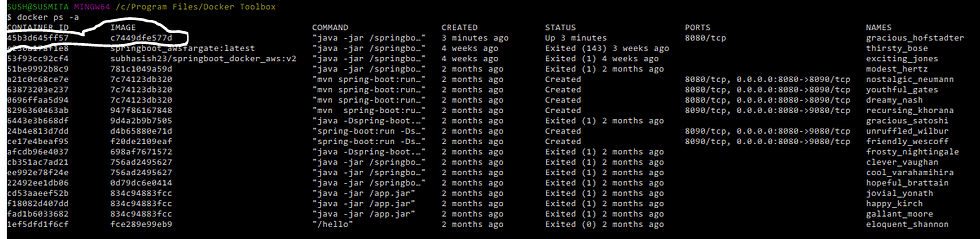
c) To stop the container : docker stop <container id>

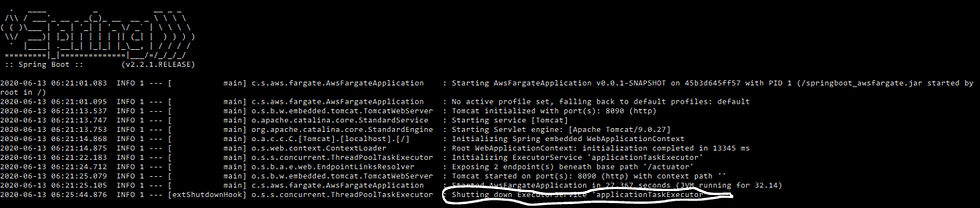
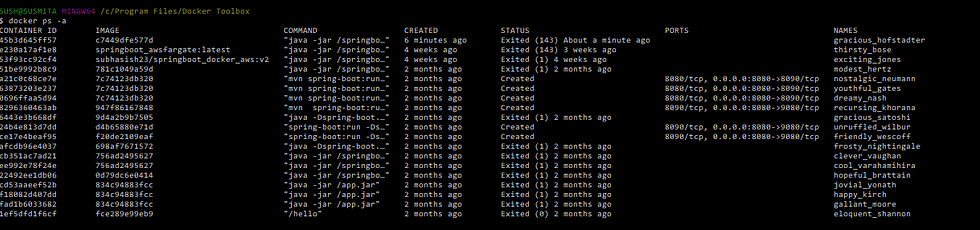
To Know the docker version
command: docker version
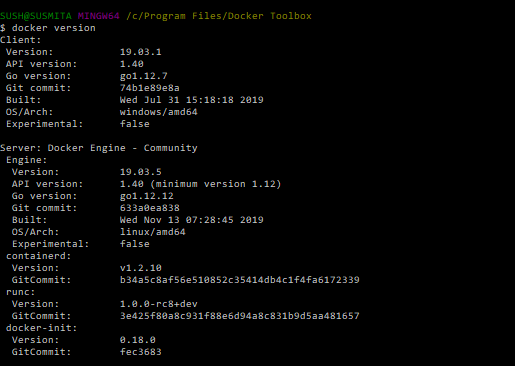
To commit a container into an image
command : docker commit <container id> <user/repository:tag>

To View Context
command : docker context ls

To find changes to files/directories on a container’s file system
command : docker diff <container id>
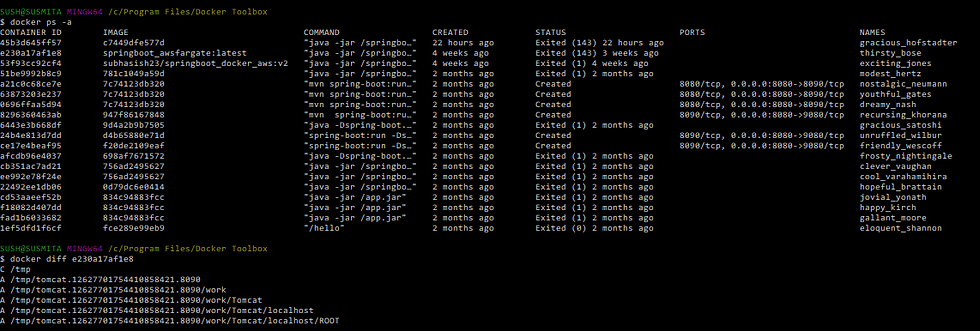
To get events from the docker server
command : docker events --since <date>
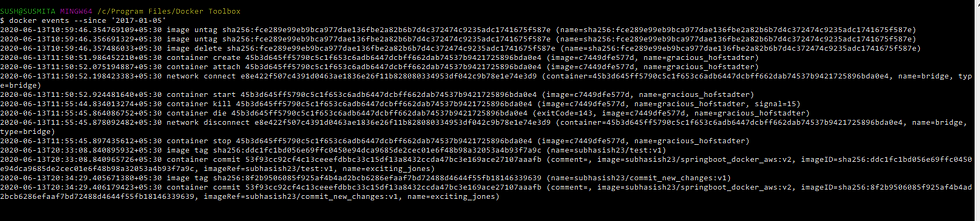
To run a new command in a running container
first we need to make a container up and then run the below command
command : docker exec <container id > ls
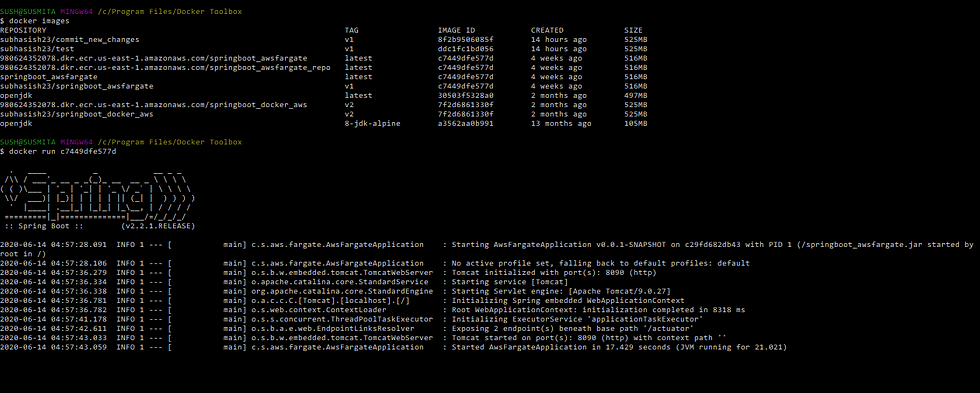
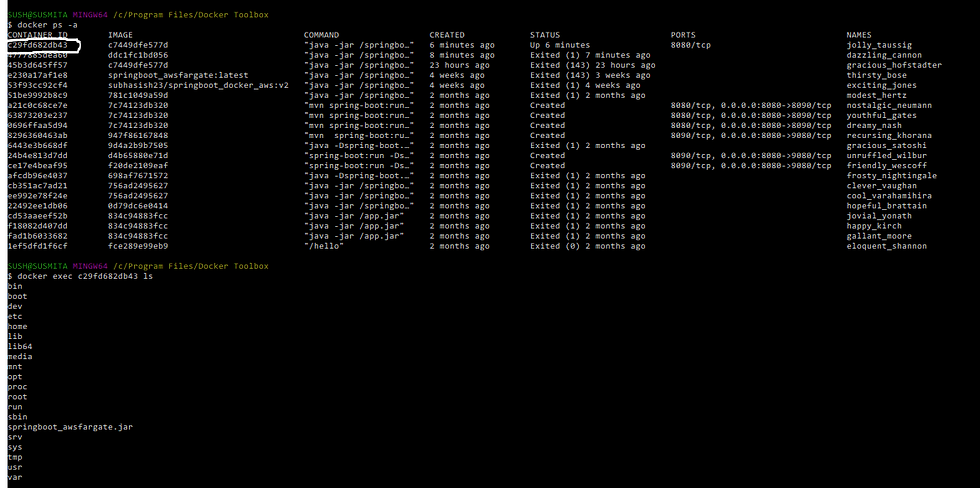
To export a docker container’s file system as a tar file
IF you get "permission denied" error, then you need to make a temp folder and export it
command : docker export --output"<tar file name>" <container id>
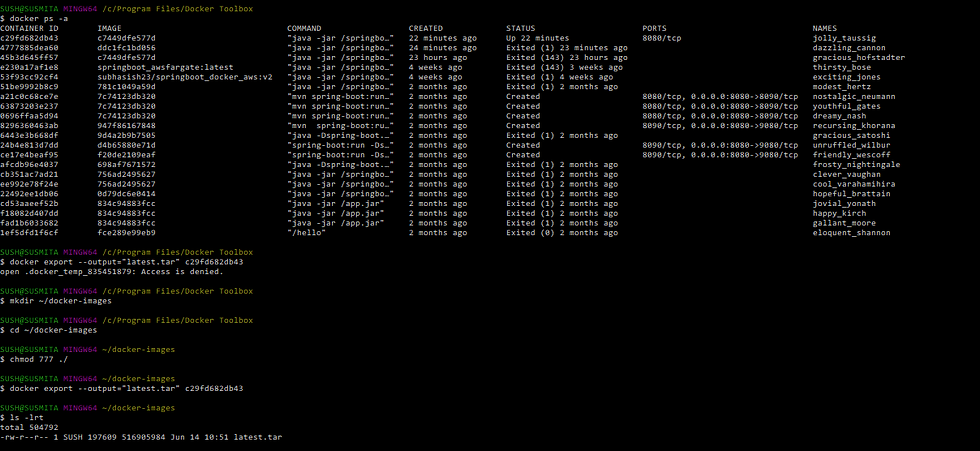
To see the history of any image
command : docker history <image id>
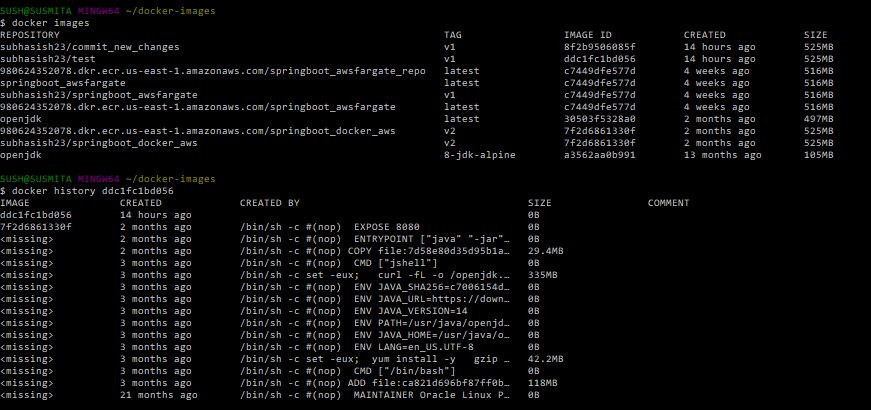
To display system-wide information
command: docker info
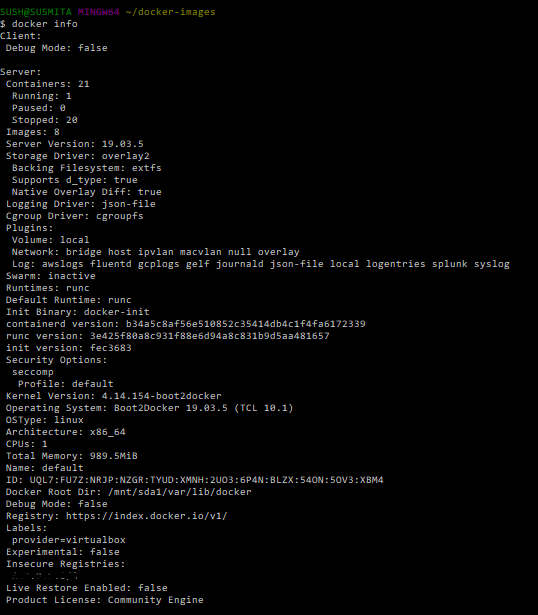
To import the contents from a tar to create a file system image
command: docker import <tar file name> <repository name>
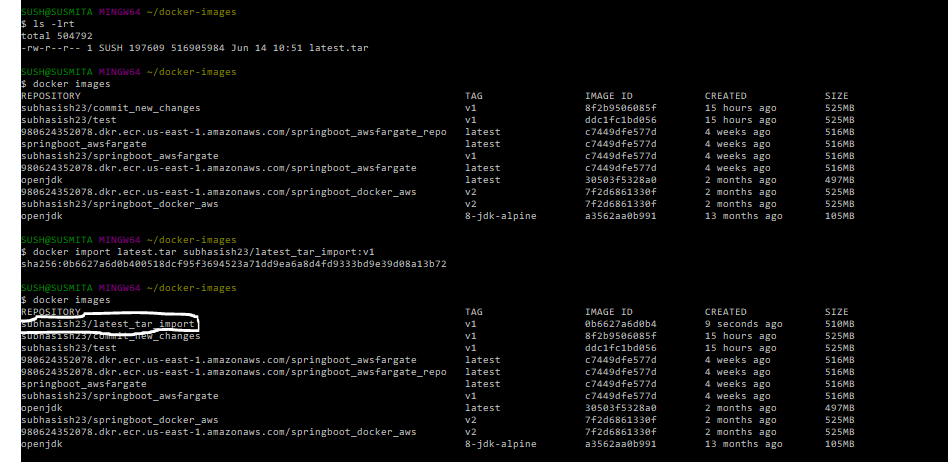
To inspect low-level information on docker objects
command : docker inspect <image id>

To kill one or more running containers
command: docker kill <container id>
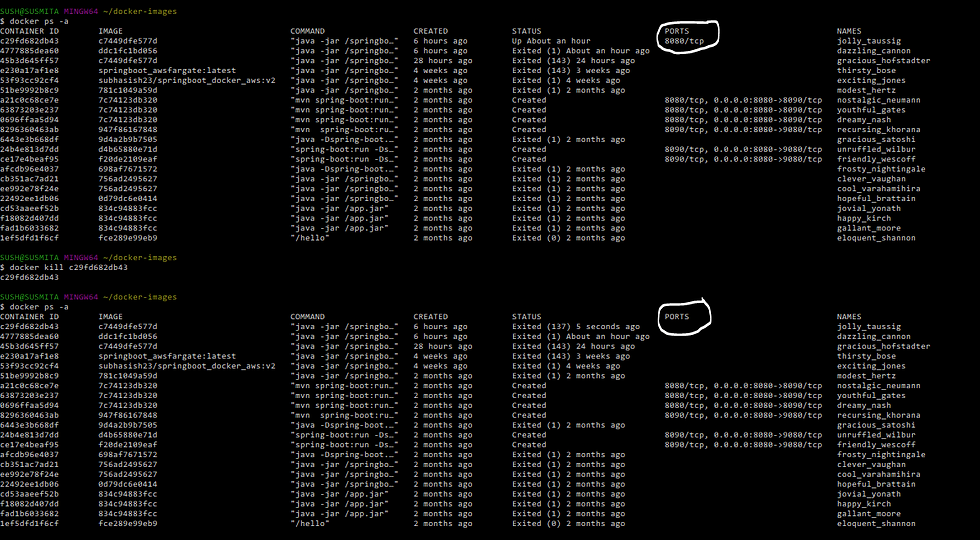
To fetch the logs of a container
We need to make some container run or need to find a running container id
command: docker logs --details <container id>
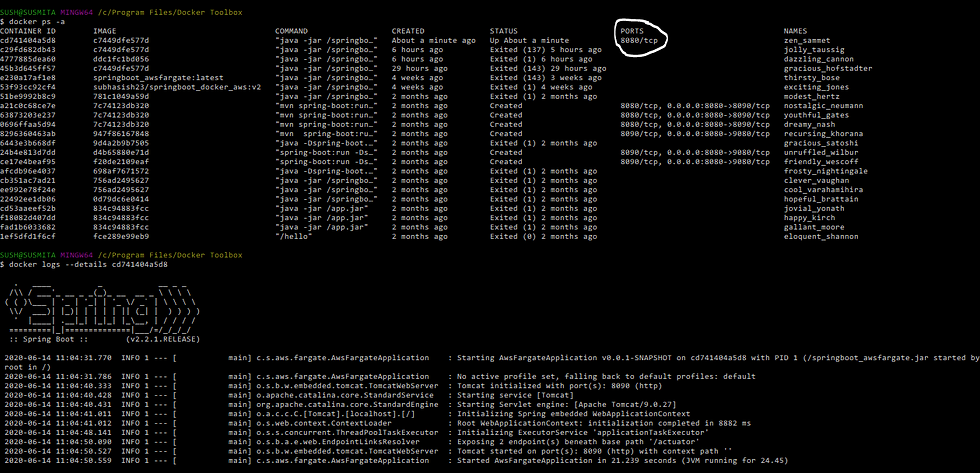
To manage network
command: docker network ls

To pause all processes within one or more containers
command: docker pause <container id>
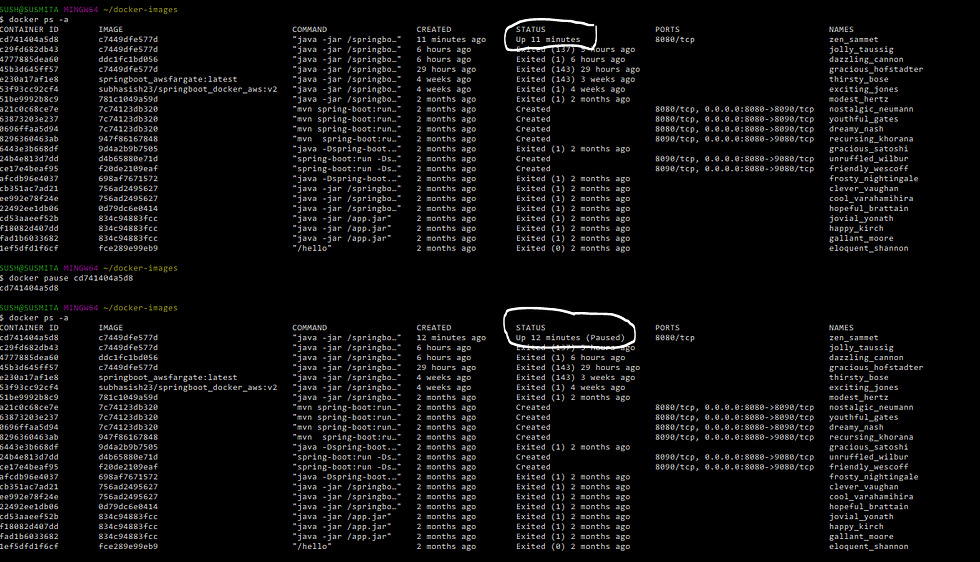
To unpause all processes within one or more containers
command: docker unpause <container id>
To find/list port mappings for the container
command: docker port <name>
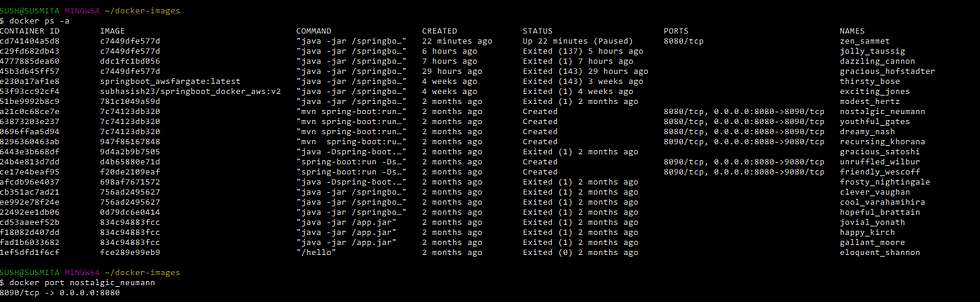
To login to docker hub
command: docker login

To rename a container
command: docker rename <container id> <new name>
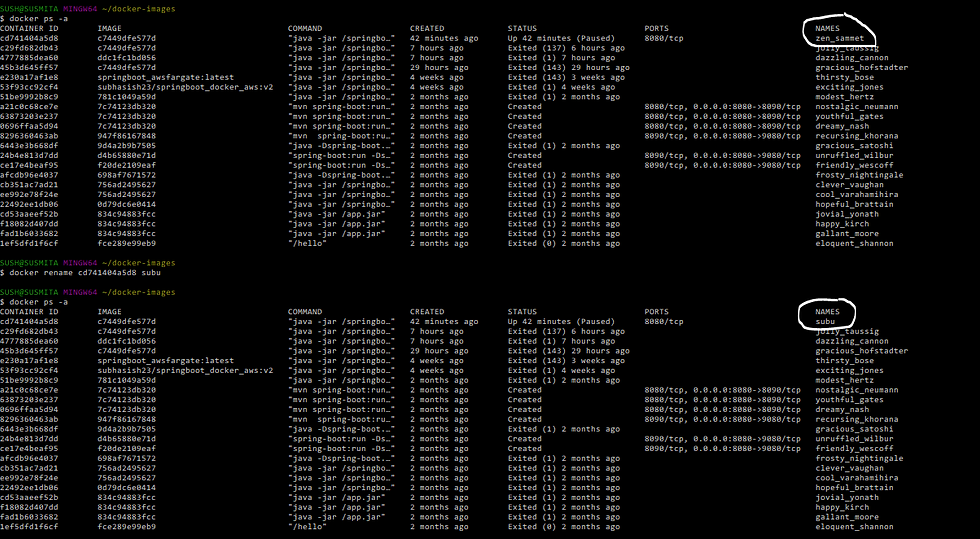
To restart one or more containers
command: docker restart <name>
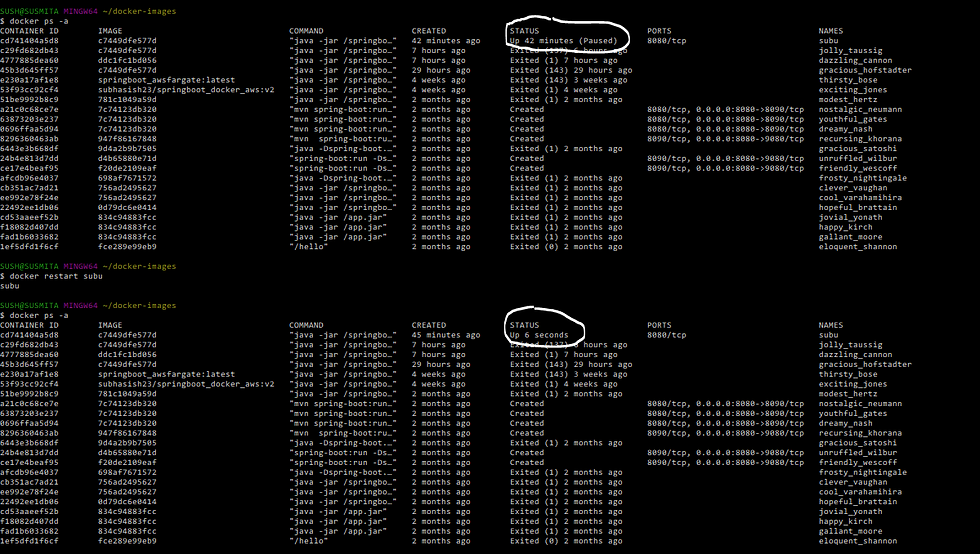
To remove a container
We need to stop any running any container first
command: docker rm <name>
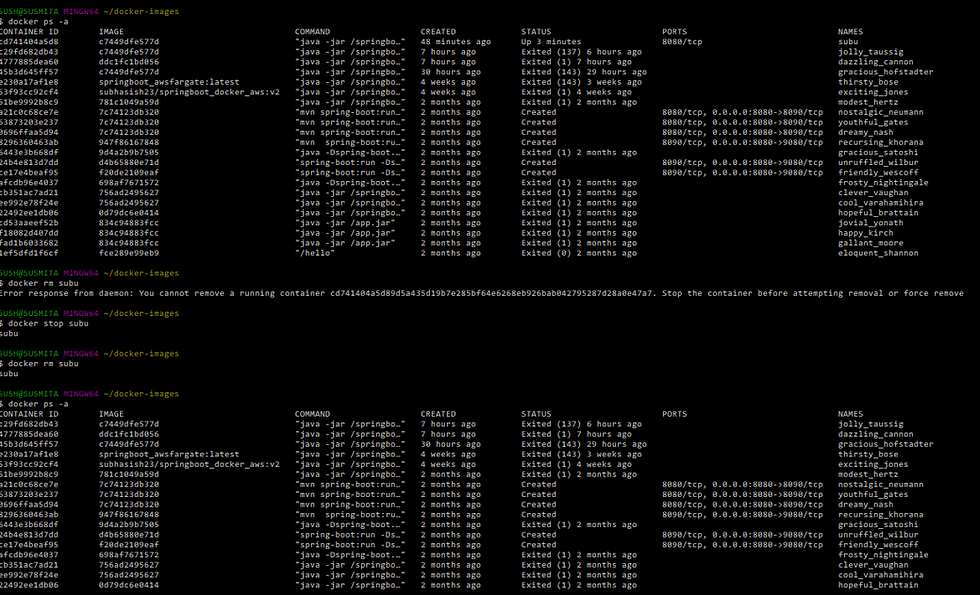
To search the Docker Hub for images
command: docker search <image name to be searched>
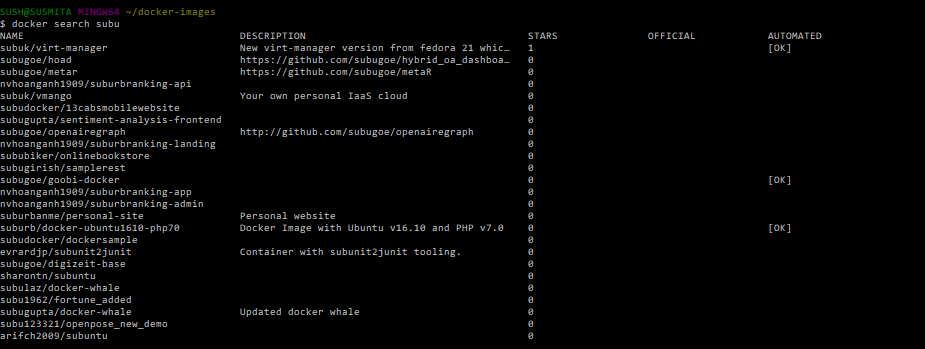
To start one or more stopped containers
command: docker start <container id>
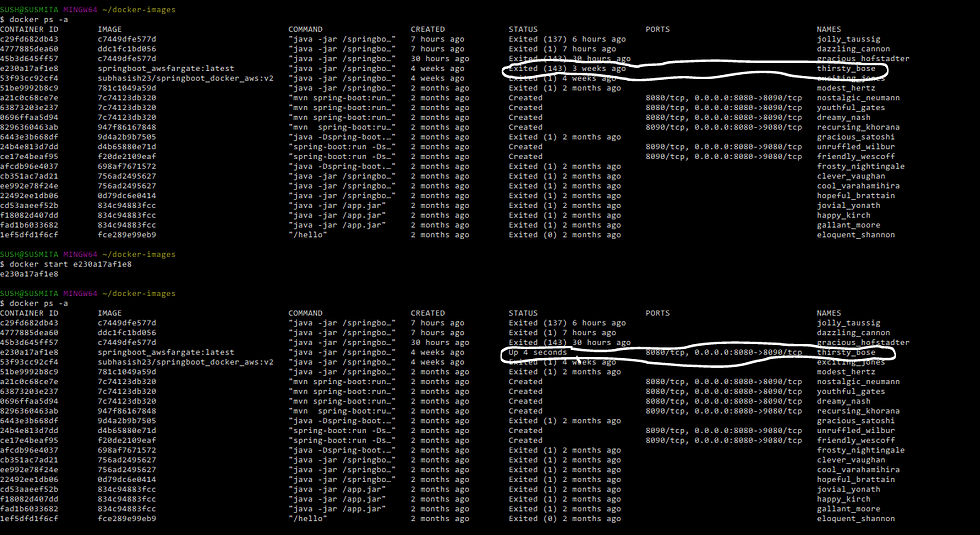
To stop one or more started containers
command: docker stop <container id>
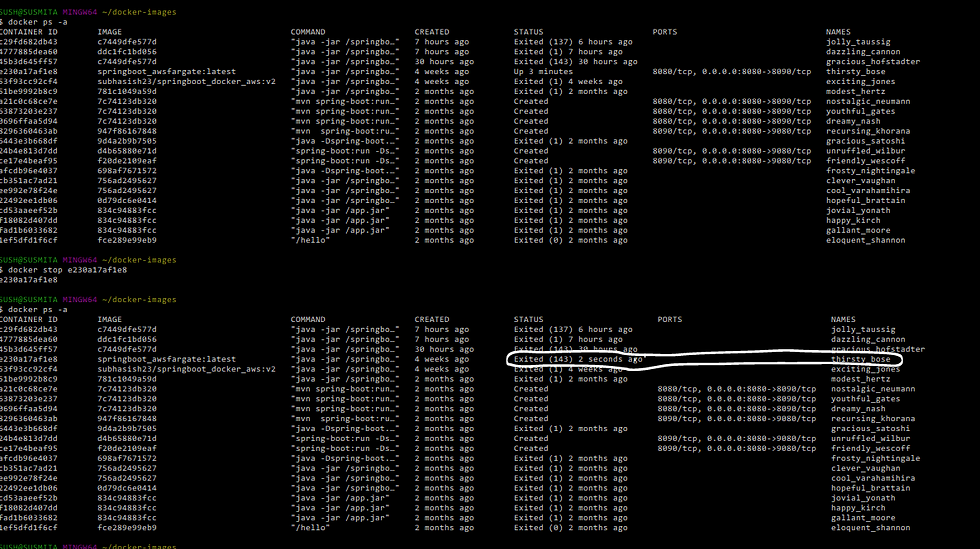
To display a live stream of container(s) resource usage statistics
command: docker stats <name>
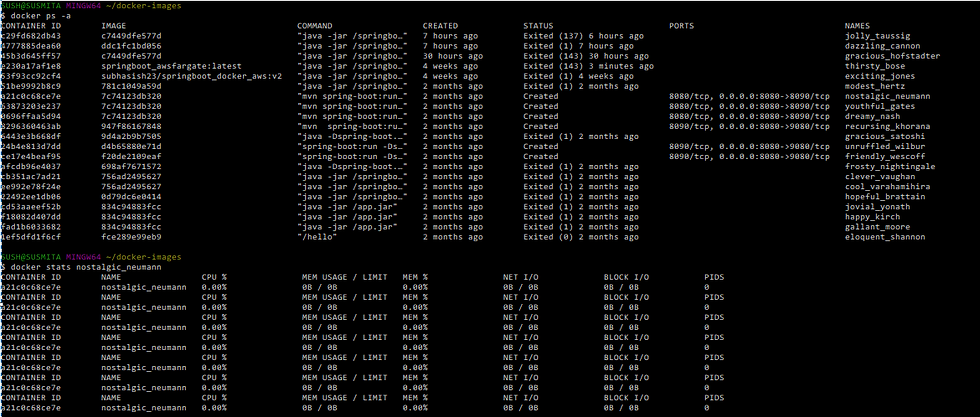
To create a tag TARGET IMAGE that refers to SOURCE IMAGE
command: docker tag <image id> <repository name:version/tag>
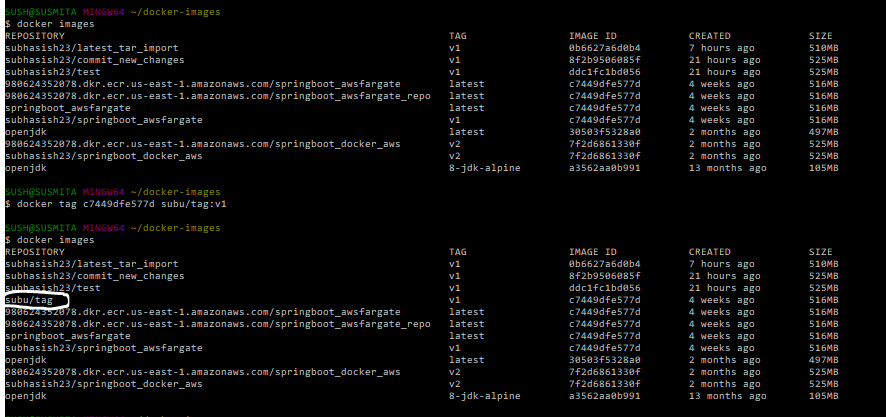
To Display the running processes of a container
command: docker top <container id>
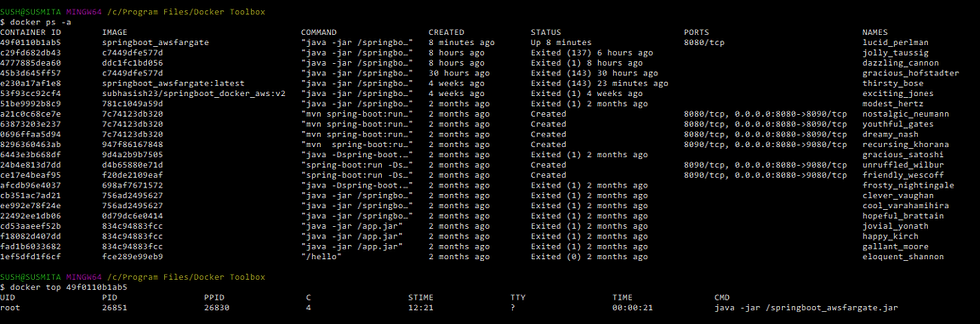
To show low-level information about keys and signatures
command: docker trust inspect <image name>
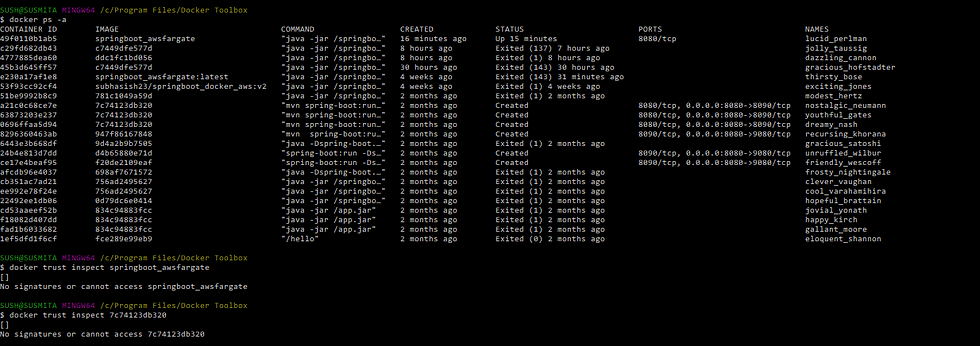



Comments